This week we’ll explore an alternate approach to saving the settings for favorite parts, what I call Interactive Legends of Visual Favorites. These “legends” are arrays or kits of parts that you can browse in your plan or a worksheet window and eye-drop to pick up their settings. You may then return to your design or working area and place new elements similar to what you referred to in the legend.
These arrays of components can be placed directly within your working area (e.g. on the plan or in a worksheet or detail window) for quick access, then later may be erased from the project. Alternatively, they can be maintained for the life of the project but kept “offscreen” in another working window or hidden using a few different methods.
Part 1 is a 20 minute video tutorial that shows you a basic approach for creating your own “kit of parts” based on Favorites or by eye-dropping or dragging copies of elements from your current project.
This Legend can be copied and pasted into another project, or saved as a Module (MOD) file for merging or placement as a Hotlinked Module (HLM) into a project at a later time. Visibility of the Legend may be controlled using the Master Layer for the HLM. One may set up specific Views to quickly hide or show the Legend using this layer and corresponding Layer Combinations.
Part 2 is another 20 minute segment showing how to set up a Worksheet with a Trace Reference of the Legend to allow quicker access to the kit of parts.
My innovative approach (pioneered in MasterTemplate) involves placing the main Interactive Legends on the plan as a Hotlinked Module. Access to the Legends is through an independent worksheet as a Virtual Trace reference. This makes the parts appear in a separate window from the plan, allowing one to go back and forth very quickly between legends and work area.
Part 3 is also 20 minutes, and presents variations of Legend placement and usage, including the use of Worksheets for items specific to Elevations, Sections and Detail drawings. In addition, an alternate method is presented that may be used for placing Interactive Legends on a remote story in the Start Edition (which is not capable of using Hotlinked Modules).
Please add your comments, questions and feedback below or on the individual pages.
Eric
| Thank you for visiting the Best Practices Course website. The video lessons are available for members only. If you are an active member and would like to watch the ArchiCAD training video on this page, please login to the website. If you are not currently a member, please visit the following pages for more information and to sign up for the Best Practices Course, the QuickStart Course or for the Best Practices ArchiCAD Coaching Program. Eric Bobrow, Creator of the Best Practices Course |
Let us know how you feel... (10 comments so far)
You must be logged in to post a comment.
-
Mike Carbone
13 years ago -

GrahamRichmond
14 years agoEric,
I had a blitz on the videos this week and have caught up with the course. Watched the Interactive Legends videos today. As always, a great learning experience, and it continues to surprise me how many general tips and tricks I pick up just watching you work in ArchiCAD, in addition to the subject matter you are teaching. Thank you. I didn’t join in on the coaching call this week – just couldn’t face the 5am start time in Tasmania with daylight saving changes 🙁
I have one question and one problem from the Interactive Legends videos. I had already started setting up a simplistic version of your legends by placing things I want to re-use into worksheets in my project tempate file. One of the worksheets I have is Room Modules where I have copied room layouts containing furniture objects. These are 3D objects than seem to paste fine into the worksheet and can be eye-dropped onto a floor plan. I thought at one point you said the 3D objects cannot be pasted into a worksheet. Did I misunderstand?
And the problem… Several of the worksheets have 2D text and label objects that I want to re-use in, say, sections or elevations, in addition to the text description I have given to all the objects as a legend. However, when I show the worksheet as Trace Reference none of the text or labels display. It is not a layer issue, as their layer is visible in the view I am working on. Can you help?
I was previously copy/pasting items from the worksheets. It never occurred to me that I could eye-drop them from the worksheet. One the many great productivity tips I picked up watching the videos.
Thanks again… and looking forward to future videos.
Graham
-

GrahamRichmond
14 years agoEric… you can ignore “the problem”. I hadn’t noticed the More Reference Options button. I added Text and Label as visible elements. Explained in the Reference Guide… should have checked that before asking you! Cheers…
-
Eric
14 years agoGraham –
I’m glad you figured out that “problem” – the tiny popup menu available at the right side of the Trace Reference palette that determines which element types will be shown from the reference. It’s actually a very useful setting, since you can simplify the display to show only what is important, rather than having it very cluttered.
Re the 3D elements not being able to be placed into a Worksheet – this is true for generic 3D elements such as walls (including windows and doors), slabs, roofs, and meshes. They cannot “live” in a Worksheet – if you paste them into a Worksheet they become 2D graphics, much the same as if you use the Edit menu > Reshape > Explode command. However, objects can be pasted into a Worksheet, and retain their attributes. The ones in the Worksheet are not considered part of the model, and will not show up in a schedule (for example an appliance or plumbing schedule), however they can be eye-dropped or copied and pasted back into the floor plan and the pasted or newly placed elements will have all the 3D attributes active again.
In video 2 of this week’s series I explain and demonstrate the method I use in order to have access to the generic 3D elements through a worksheet for convenient eye-dropping. Basically, I place all of the 3D elements onto the floor plan, but view them in the Worksheet as a Trace Reference. So they don’t exist in the Worksheet, but they appear to be there since the reference to them is shown in the original colors. The eye-dropper works beautifully, however you cannot select and copy them from the Worksheet. Part 3 of Week #6 (still not completed as of the date of this comment) will show the method I use for managing room modules, which by necessity, are maintained on the floor plan, or brought in as needed from external module files.
Eric
-
-
-

MariyaLilith
14 years agoGood videos. I especially appreciate that you show the different ways to access and position the interactive legends.
It’s also a relief to me that I can review the videos whenever I want, and that’s what I’ve done – often. I remember what I need immediately, but only a little of what I don’t.
Mariya
-
Eric
14 years agoMariya –
Thanks for letting me know how much you appreciate these particular lessons. It’s also nice to hear that you are watching them again when you want to review or go deeper into a specific area.
Eric
-
-
Earl Applegate
14 years agoEric,
Just a note to tell you how much I appreciate your Best Practices Course. It is really amazing, to me, how much I have learned by watching the videos. The Coaching Calls and Office Hours provide additional lessons by watching the process you use to accomplish various tasks. I have noticed, in my own work, a growing ability to solve issues (rather quickly), that previously involved a few hours of effort with various manuals at hand (often unsuccessfully). Thank you.Earl
-
Eric
14 years agoEarl –
Thanks for you feedback. I’m so glad to know that my teaching is making such a noticeable difference in your work!
Eric
-
-
Richard Hellgren
14 years agoExcellent idea. I will try it right away..
-
Eric
14 years agoRichard –
Thanks for your feedback, and for taking the time to post.
Eric
-
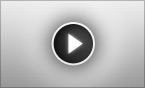
Eric,
In around 2007, I was experimenting with a very similar idea, I called it Quick Library. Very briefly, I used an imaginary storey to place…. what were my favourite library parts into compact vertical legends of my Entity Type part symbols. There were some positives and negatives… unfortunately, strange things began to happen,and whilst I slowly worked out what some of the problems were, it was happening at a bad time and I decided to reserve the whole issue for a time in the future. I am convinced that archicad needs this type of feature for more efficient modelling.
I look forward to its continuous refinement. I would like to show you more detail of
how I was developing this feature, but it is something that I can’t do just at the moment. I would like to describe to you my whole approach to using archicad and how important the naming and use of layers and layersets should be… from the very beginning it became obvious that layer names…especially the 3d layers should eventually become industry accepted not just by architects but also builders, consultants, client entities, government entities, subcontract entities,
supplier entities,and any type of entity that may be involved in buildings and indeed… they would be of immense value to a whole national economy
In my business systems, I have set up all my documents to use this structure that I classify and call ENTITY TYPE. I use the application called Filemake Pro for processing all sorts of standard forms and I use ENTITY TYPES as the major field name in all the database prodedures . In Archicad I use ENTITY TYPES and also in my specifications and contract admin. forms.
Thank you for excellent work Eric , I have enjoyed some interesting revelations, and I have only just started.
friendly regards,
Mike Carbone