Week #14 – Navigation and Drafting Power Tips
This module teaches advanced methods for navigating around the project and for drafting and placing elements. I call these drafting techniques advanced not because they are hard to use, but because they’re more specialized power tools – you can get by without them, but will speed your work when you use them in the right context. The navigation shortcuts will help you jump quickly to specific areas of the project, and to control the viewing position more precisely.
Please add your comments, questions and feedback below or on the individual pages.
Eric
| Thank you for visiting the Best Practices Course website. The video lessons are available for members only. If you are an active member and would like to watch the ArchiCAD training video on this page, please login to the website. If you are not currently a member, please visit the following pages for more information and to sign up for the Best Practices Course, the QuickStart Course or for the Best Practices ArchiCAD Coaching Program. Eric Bobrow, Creator of the Best Practices Course |
Add your comments and questions here.
You must be logged in to post a comment.
No comments yet
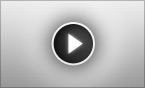
Let us know how you feel... (No comments so far)