This module focuses on site planning: using a property survey to build a site model and create a site plan.
Part 1 is a 49 minute introduction to site modeling borrowed from the QuickStart Course. It covers the import of a DWG file to proper scale, which is placed into an independent worksheet that is used as a Trace Reference for building a terrain using the Mesh tool. This is done in the context of a previously-modeled building, with elevation information coordinated based on a sea level datum reference. Some site improvements are added including both hardscape and landscape elements.
Part 2 is a 26 minute lesson on how to draft the property lines based on a property survey document, either on paper or as a PDF. The use of metes and bounds with survey bearings (degrees, minutes and seconds based on the North orientation) is demonstrated.
Part 3 continues from part 2, a 15 minute lesson showing how to import a survey PDF file and scale and orient it properly.
Part 4 starts by creating a Mesh-based site topography model following the contour lines. Regrading the terrain and calculating cut and fill is also covered in this 46 minute lesson.
Part 5 is a 42 minute lesson that continues from the previous section. It shows more advanced site modeling methods particularly useful for roads, paths and paved areas. Some use Solid Element Operations and others require Boolean subtraction of the mesh boundary.
Part 6 is a 33 minute case study showing how to work with property surveys that include multiple arc boundary lines. All the steps are demonstrated, including resizing the PDF to scale and determining the North angle for the project based on the survey.
Please add your comments, questions and feedback below or on the individual pages.
Eric
| Thank you for visiting the Best Practices Course website. The video lessons are available for members only. If you are an active member and would like to watch the ArchiCAD training video on this page, please login to the website. If you are not currently a member, please visit the following pages for more information and to sign up for the Best Practices Course, the QuickStart Course or for the Best Practices ArchiCAD Coaching Program. Eric Bobrow, Creator of the Best Practices Course |
Let us know how you feel... (3 comments so far)
You must be logged in to post a comment.
-

DebbiePerry
12 years ago-
Hi Debbie –
Your approach seems like a good one. The ability to rotate your working view was added into ArchiCAD 13, and it’s a tool I sometimes forget. It makes certain things easier when they are on the axes on your monitor screen – we are so used to working horizontally and vertically.
Eric-

DebbiePerry
12 years agoThanks Eric 😉
-
-
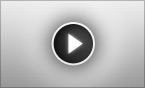
Hi Eric,
Many thanks for these … as usual I picked up many new ideas and techniques. One point of difference I have between my approach and yours in rotating views is that I use the Rotate Orientation tool and then use the Get Current Window Settings button to hold that orientation in my View Map and for the Layout. Occasionally things appear back in the original orientation but I find that clicking the Get Current window settings for that orientation fixes that. This is especially true when placing a view on a layout .. just sometimes spins. Can you let me know if you think there is something wrong with my approach or if I would be better off over all to approach the change in orientation differently? If the building or site has a few obtuse angles, I reorient the view until I have finished drawing/modeling that area, then switch back to what will be the printing orientation.